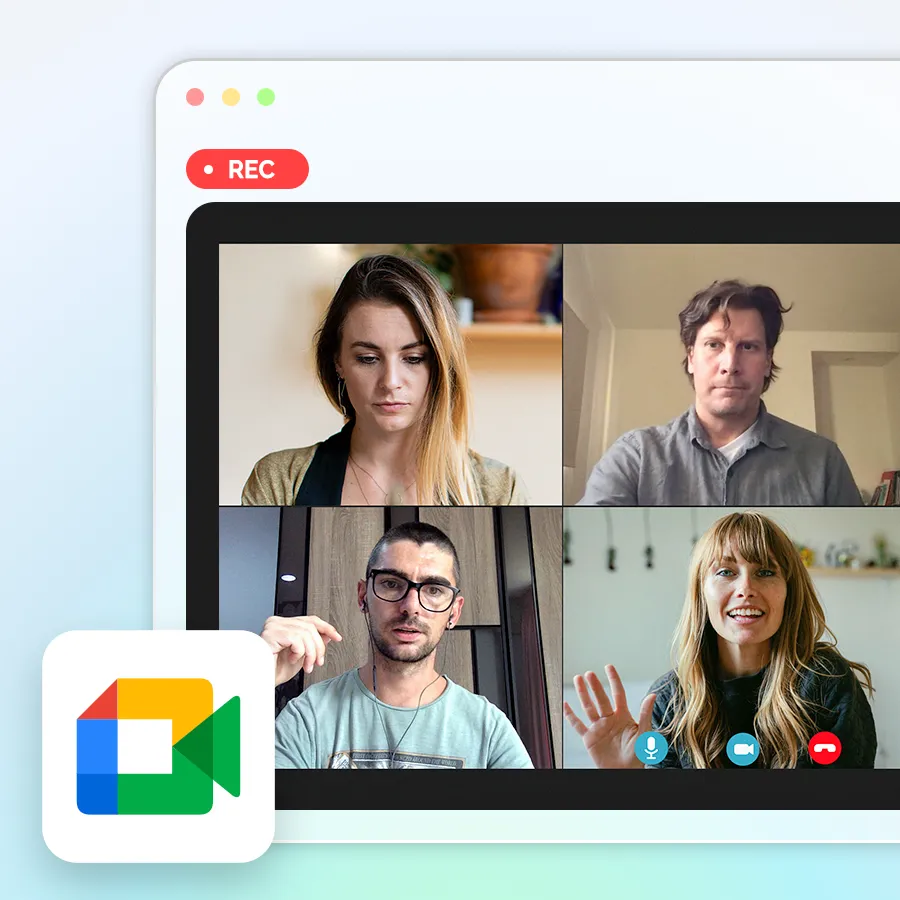Recording WhatsApp calls has become essential for business professionals, journalists, and anyone who needs to capture important conversations for later reference. Whether you're using an Android device, iPhone, or desktop computer, multiple methods exist to successfully record both audio and video WhatsApp calls. You can choose from built-in screen recording features, third-party applications, or advanced external audio recorders like Plaud Note and Plaud NotePin that offer professional-grade recording with AI transcription capabilities.
Each recording method comes with its own advantages and limitations depending on your device and specific needs. The key is finding the right approach that works reliably with your setup while respecting legal requirements and ensuring high-quality audio capture.
- Can WhatsApp calls be recorded?
- Recording methods for Android devices?
- How to record WhatsApp calls on iPhone?
- Recording WhatsApp calls on desktop (PC & Mac)
- How can external audio recorders capture WhatsApp calls?
- How to choose the best WhatsApp call recording methods?
- Use AI to transcribe or analyze your WhatsApp call recordings
- Key legal and ethical points
- WhatsApp call recording: common questions answered?
- Start recording your WhatsApp calls today
Can WhatsApp calls be recorded?
Yes, WhatsApp calls can be recorded, but WhatsApp itself does not provide any built-in recording features for voice or video calls. Users must rely on external methods and third-party solutions to capture their WhatsApp conversations. WhatsApp deliberately excludes call recording functionality to protect user privacy and maintain their end-to-end encryption system. This means that anyone wanting to record WhatsApp calls must use workarounds that operate outside of the WhatsApp app itself.
Your recording options depend on what device you're using. Android phones typically offer more recording possibilities through screen recording and third-party apps that can capture system audio. iPhone users have fewer choices due to Apple's stricter security rules that prevent most apps from recording internal phone audio. Computer users on Windows and Mac have additional options through system recording software. External recording devices like Plaud Note and Plaud NotePin work with any device and provide reliable recording quality. Before recording any calls, check your local laws since many places require you to get permission from everyone on the call before you start recording.
Recording methods for Android devices
Since Android devices offer more flexibility for call recording, you have two main approaches to capture your WhatsApp conversations. The built-in screen recording feature works on most modern Android phones, while specialized third-party apps can provide more advanced recording capabilities.
Using onboard screen recording
Most Android phones manufactured after 2019 include a screen recording feature that can capture WhatsApp calls directly. This built-in option requires no additional downloads and works immediately on compatible devices.
Step-by-step recording process:
- Activate the screen recorder by swiping down from the top of your screen to access the quick settings panel.
- Locate the screen recording icon (usually labeled "Screen Record" or showing a video camera symbol).
- Start your WhatsApp call after beginning the screen recording to capture the entire conversation.
- Stop the recording when your call ends by tapping the recording notification or returning to the quick settings panel.
Audio quality expectations:
| Device type | Internal audio | External audio | Recording quality |
| Android 10+ | Both voices captured | Microphone backup | High-quality stereo |
| Android 8-9 | Limited support | Your voice only | Moderate quality |
| Older devices | No internal audio | External microphone | Basic quality |
This method works best for video calls since you capture both the visual and audio components, but it consumes more battery power and creates larger file sizes compared to audio-only recording.
Key points:
- Android 10+ phones can record both sides of WhatsApp calls when using speaker mode and the correct screen recording settings - you need to select "internal audio" as the sound source.
- Popular Android brands like Samsung, Xiaomi, and Huawei generally support this feature, but performance varies depending on your specific phone model, Android version, and whether the recording app has the right permissions.
- Older Android versions or heavily customized systems are more limited—they usually only record your voice through the microphone and can't capture the other person's voice.
- Third-party recording apps can help fill the gaps, but they don't work consistently across all phones, and the quality varies.
Third-party recording applications
Dedicated call recording apps often provide better audio quality and more features than built-in screen recording. These applications are designed specifically for capturing phone conversations and can automatically detect WhatsApp calls.
Popular Android recording apps:
- Cube Call Recorder: Offers automatic WhatsApp call detection and cloud storage integration.
- Call Recorder - IntCall: Provides high-quality audio recording with easy file management.
- Automatic Call Recorder: Features smart recording triggers and multiple file format options.
Key features to consider:
Most third-party recording apps require specific Android permissions to function properly. You'll need to grant access to your microphone, phone calls, and sometimes accessibility services. The recording quality depends on how well the app integrates with your specific device model and Android version.
These apps typically offer advantages like smaller file sizes, automatic organization of recorded calls, and integration with cloud storage services. However, their effectiveness can vary significantly between different Android manufacturers due to varying system restrictions and audio routing policies.
How to record WhatsApp calls on iPhone?
While Android users enjoy multiple recording options, iPhone users face stricter limitations due to Apple's security policies. However, iPhone owners still have effective methods to record WhatsApp calls, though these require different approaches than Android solutions. The main options involve using the built-in screen recording feature or connecting your iPhone to a Mac computer for enhanced recording capabilities.
Screen recording for video and audio
iPhone's built-in screen recording feature provides the most straightforward method for capturing WhatsApp calls, though it comes with important audio limitations. This method works best for video calls where visual content is important, but audio quality may not meet professional standards.
How to enable and use screen recording:
- Add Screen Recording to Control Center by going to Settings > Control Center > Customize Controls, then tap the plus icon next to Screen Recording.
- Start recording by opening Control Center (swipe down from the top-right corner on newer iPhones) and tapping the screen recording button.
- Enable microphone audio by pressing and holding the screen recording button, then tapping the microphone icon to turn it on.
- Begin your WhatsApp call after starting the screen recording to capture the conversation.
iPhone screen recording limitations
| Audio source | Recording result | Quality level |
| Internal app audio | Not captured | No system audio recorded |
| External microphone | Your voice only | Moderate quality |
| Speaker audio | Both voices | Good quality (with background noise) |
The key limitation is that iPhone screen recording cannot capture internal audio from WhatsApp directly. You'll only record your own voice through the microphone unless you use speaker phone mode, which allows the microphone to pick up the other person's voice from your phone's speakers.
Using a Mac to record iPhone calls
Connecting your iPhone to a Mac computer provides a more professional recording solution that overcomes the audio limitations of standalone iPhone recording. This method requires additional setup but delivers superior audio quality and more reliable results.
Mac recording setup process:
Equipment requirements:
- Mac computer with macOS 10.14 or later
- Lightning or USB-C cable to connect your iPhone
- QuickTime Player (pre-installed on Mac)

Recording steps:
- Connect your iPhone to your Mac using the appropriate cable.
- Open QuickTime Player on your Mac and select "New Audio Recording" from the File menu.
- Select your iPhone as the audio source by clicking the arrow next to the record button and choosing your iPhone from the microphone options.
- Start recording in QuickTime before initiating your WhatsApp call on your iPhone.
- Place your WhatsApp call while the Mac records all audio through the connected iPhone.
Advanced Mac recording options:
For users who need higher quality recordings, software like Audio Hijack or SoundFlower can create more sophisticated recording setups. These applications allow you to route iPhone audio through your Mac's audio system and apply noise reduction or enhancement filters in real-time.
This Mac-based approach captures clearer audio quality compared to iPhone-only methods and provides better file management options through macOS. The recordings are automatically saved to your Mac, making them easy to edit, share, or archive for future reference.
Recording WhatsApp calls on desktop (PC & Mac)
Desktop recording expands beyond the Mac-iPhone connection method to include direct recording of WhatsApp calls made through the WhatsApp Desktop app or WhatsApp Web. Computer-based recording typically offers more control and better audio quality since you can use dedicated recording software designed for desktop environments. Both Windows and Mac computers provide multiple recording options that can capture WhatsApp calls with higher reliability than mobile methods.
Capturing calls on windows
Windows users can record WhatsApp calls through the desktop application using built-in tools or specialized recording software. The most accessible option is Windows Game Bar, which comes pre-installed on Windows 10 and 11 systems.
Windows game bar recording:
The Game Bar activates by pressing the Windows key + G while WhatsApp Desktop is open. Click the record button or use the Windows key + Alt + R shortcut to begin capturing your screen and audio. This built-in feature automatically records system audio, capturing both your voice through the microphone and the other person's voice from WhatsApp.
Third-party software advantages:
Professional recording applications like OBS Studio offer superior audio control and can separate different audio sources during recording. OBS Studio is free and provides advanced features like noise suppression, audio filtering, and multiple recording formats. Bandicam specializes in long-duration recordings with minimal system impact, making it ideal for extended business calls.
Audio configuration in Windows requires attention to your sound settings. Navigate to the Sound Control Panel to ensure your microphone and system audio are properly configured. Most recording software will automatically detect and use these settings, but manual adjustment may be necessary for optimal quality.
Capturing calls on macOS
Mac computers excel at desktop WhatsApp call recording due to macOS's integrated audio system and built-in recording capabilities. QuickTime Player provides immediate recording functionality without requiring additional software downloads. For a comprehensive guide on capturing audio across your Mac, understanding its various built-in and third-party options can further enhance your recording capabilities.

QuickTime Player setup:
Launch QuickTime Player and select "New Screen Recording" from the File menu. The recording interface allows you to choose between recording the entire screen or a selected portion. Click the arrow beside the record button to configure audio input settings - select "Built-in Microphone" to capture your voice along with system audio from WhatsApp.
Professional Mac recording tools:
ScreenFlow stands out as a comprehensive recording and editing solution designed specifically for Mac systems. It captures high-quality audio and video while providing real-time editing capabilities. Audio Hijack focuses exclusively on audio capture and offers advanced routing options for users who need pristine sound quality without video recording.
macOS audio benefits:
Mac systems handle audio routing seamlessly through the Core Audio framework. This built-in system automatically manages multiple audio sources, ensuring that both microphone input and WhatsApp's audio output are captured simultaneously without manual configuration. The result is cleaner recordings with better audio synchronization compared to many Windows setups.
Desktop recording provides significant advantages over mobile methods, including larger storage capacity, better processing power for real-time audio enhancement, and easier file management for organizing and sharing recorded calls.
How can external audio recorders capture WhatsApp calls?
While desktop recording is compatible with post-production via WhatsApp Web and Desktop applications, mobile WhatsApp calls often require alternative solutions. External audio recorders provide a device-independent approach that circumvents the software limitations and compatibility issues common in app-based and native recording software.
What are external audio recorders
External audio recorders are separate hardware units of equipment designed specifically for recording audio calls, irrespective of your smartphone or computer's internal recording capabilities. They do not hearken to your device's operating system limitations, which makes them particularly beneficial for iPhone owners who experience strict recording limitations. Compared to software-based solutions prone to breaking with app upgrades and system changes, external recorders provide consistent performance irrespective of your device or WhatsApp version.
External recorders of today connect to smartphones through magnetic clip systems or capture ambient sound with high-end microphones. The record may include AI-based transcription functionality, which transcribes your recorded WhatsApp calls into search-ready text files.
Plaud Note for professional WhatsApp recording
Plaud Note offers a comprehensive recording solution priced at $159.00 USD that attaches directly to your smartphone through a magnetic case system. This device features dual recording modes that make it versatile for different WhatsApp call scenarios.

Recording capabilities:
- 30-hour continuous recording capacity
- 60-day standby battery life
- 64GB local storage for extensive call archives
- Choose your magnetic connection: seamless recording with MagSafe Case or MagSafe Ring.
WhatsApp call recording methods:
The Plaud Note captures WhatsApp calls through two distinct approaches. Phone call recording mode works when the device attaches to your smartphone via the included magnetic case, automatically detecting and recording calls. Onsite recording mode captures ambient sound, making it effective for WhatsApp video calls played through your phone's speakers during in-person meetings or group conversations.

AI-powered features:
Plaud Note integrates advanced AI models, including GPT-4.1, o3-mini, Claude 3.7 Sonnet, and Gemini 2.5 Pro, for intelligent call analysis. The device supports transcription in 112 languages with automatic speaker identification and paragraph formatting. It offers 30+ professional summary templates tailored for different use cases like business meetings, interviews, or customer calls, plus unlimited cloud storage for your transcribed conversations.
Plaud NotePin for hands-free WhatsApp recording
Plaud NotePin provides a wearable recording solution, designed for users who need hands-free recording during WhatsApp calls. This ultra-lightweight device weighs only 0.59 oz and offers four wearing styles: necklace, wristband, clip, or pin attachment.

Wearable recording specifications:
- 20-hour continuous recording duration
- 40-day standby battery performance
- 64GB storage capacity matching the Plaud Note
- Apple Find My integration for device tracking
WhatsApp recording applications:
The Plaud NotePin excels at capturing WhatsApp video calls when you need to maintain natural conversation flow without holding additional equipment. Its ambient recording capability works effectively during speaker phone calls or when multiple people participate in WhatsApp group calls around a table or meeting space.
AI transcription services:
Plaud NotePin includes the same AI-powered transcription technology as Plaud Note, with 300 minutes of free monthly transcription through the included Starter Plan. The device processes recordings using the same advanced AI models and provides identical professional summary templates for organizing your WhatsApp call content.
Benefits of using external recording devices
External recorders eliminate the compatibility problems that plague software-based recording solutions. They work reliably across all smartphone models, operating systems, and WhatsApp versions without requiring app permissions or system-level access. This consistency makes them particularly valuable for business users who cannot afford recording failures during important calls.
Audio quality advantages:
External recording devices provide superior audio quality through dedicated microphones and noise reduction technology. They capture clear audio regardless of your phone's speaker quality or environmental conditions. Battery life concerns disappear since these devices operate independently of your smartphone's power system, allowing for extended recording sessions without draining your phone's battery.
Privacy and security benefits:
External recorders offer complete local storage control, eliminating concerns about cloud-based recording services accessing your sensitive conversations. By default, recordings are only stored on the PLAUD device and the associated PLAUD APP. When transcribing and summarizing, recordings may need to be uploaded to servers for processing. The entire transmission process is encrypted, and user information is anonymized. You maintain full ownership of recorded files and can choose when and how to share or back up your WhatsApp call recordings.
Setup process for external recording
Setting up external recording devices requires minimal technical knowledge compared to software-based solutions. Both Plaud Note and Plaud NotePin include companion mobile apps that handle device pairing, file synchronization, and AI transcription processing.
Initial device setup:
- Download the PLAUD APP: Click here to follow the guide about how to download the PLAUD APP.
- Create an Account: You can choose to log into the PLAUD App directly from your existing Google or Apple account or create a PLAUD account via email.
- Bind Your Device: After creating your PLAUD account and logging in successfully, click here to follow the guide to bind your device.
- Test the recording functionality.
Recording WhatsApp calls:
For Plaud Note, attach the magnetic case to your smartphone and position the recording device against the case during calls. Press the single activation button to begin recording before starting your WhatsApp call.
For Plaud NotePin, wear the device in your preferred style and activate recording with a button press (press and hold the center button until you feel the gentle vibration intensify) before initiating your WhatsApp conversation.
After you finish recording, the audio will be saved on your device automatically. If you prefer large-screen operation or you need to process the data in a more complex way, you can log into the PLAUD WEB: PLAUD Web with the same account you use on the PLAUD App. Please make sure the Private Cloud Sync is enabled in the PLAUD App first. Once enabled, files will be synced to PLAUD WEB for access on any device.
How to choose the best WhatsApp call recording methods?
Now that you've learned about different recording methods, choosing the right one depends on what device you use, how much you want to spend, and what quality you need. You can refer to the factorsbelow to help you choose the WhatsApp call recording method that best fits your needs.
Which method works best for your situation?
Are you recording for business? Plaud Note or Plaud NotePin gives you the most precise output with AI features that automatically transcribe your calls into written summaries. $159.00 might sound too pricey, but you'll save note-taking hours and get much better sound quality.
Do you just need occasional recordings? If you're on an Android, use the built-in screen recording to begin with since it's free and functions well. iPhone users will need to know that you'll only get good sound if you record by speaker phone, so you might want to consider using a separate recorder instead.
Are you mostly using WhatsApp on your computer? Desktop recording is ideal if you're placing most of your WhatsApp calls through the web app or desktop platform. You get to enjoy better file organization and can easily edit your recording afterward.
Do you care a lot about privacy? Devices like Plaud Note and Plaud NotePin keep everything on your device instead of cloud uploading. Free ones typically require you to give permissions to apps or leave files online, which might not be your desire.
What should you consider before choosing?
How important is audio quality to you? Externally mounted equipment always provides better and more solid sound compared to phone applications or internal capabilities. Should you need decent audio for work or serious conversations, the hardware cost usually pays a premium dividend.
What kind of phone do you have? Plaud Note and Plaud NotePin support all smartphones, but the other methods are restricted. iPhone users especially have fewer better options among the free methods, so they will typically end up needing special devices anyway.
How often will you be recording? If you regularly record WhatsApp calls for work or business reasons, it is worth investing in proper recording hardware or software. But if you only need it sporadically, the free internal alternatives may do the trick.
Do you know your local recording laws? Whatever method you choose, you will be subject to your jurisdiction's rules on recording calls. Depending on where you are, some need all parties present on the call to agree first, and others need one person's agreement. Be sure to check on this before recording anyone.
Use AI to transcribe or analyze your WhatsApp call recordings
Once you've successfully recorded your WhatsApp calls using any of the methods above, the real value comes from turning those audio files into actionable information. AI transcription technology can automatically convert your recorded conversations into searchable text, extract key insights, and generate professional summaries. This transforms hours of audio into organized, useful documents that you can quickly reference and share.
AI features for call analysis
Modern AI transcription offers powerful features that go way beyond just converting speech to text. Here's what today's AI systems can do with your WhatsApp call recordings:
Core AI capabilities:
| Feature | What it does | Business value |
| Speaker Identification | Separates different voices and labels them | Easy to track who said what in group calls |
| Language Detection | Recognizes 112+ languages automatically | Perfect for international business calls |
| Context Understanding | Identifies key topics and themes | Saves hours of manual note-taking |
| Action Item Extraction | Finds tasks and commitments mentioned | Saves hours of manual note-taking |
| Summary Generation | Creates concise meeting overviews | Saves hours of manual note-taking |
Advanced analysis with Plaud devices:
Both Plaud Note and Plaud NotePin use cutting-edge AI models (GPT-4.1, o3-mini, Claude 3.7 Sonnet, and Gemini 2.5 Pro) that provide enhanced capabilities:
- Smart speaker labeling learns to recognize regular participants in your WhatsApp calls and automatically assigns their names to conversation segments.
- Professional formatting applies 30+ industry-specific templates that structure your call transcripts according to business standards for meetings, sales calls, or consultations.
- Key insight extraction analyzes conversation content to identify important decisions, concerns, opportunities, and commitments made during your WhatsApp calls.
- Global search creates a database where you can quickly find specific topics, keywords, or discussions across all your recorded calls using simple search functions.
Business applications for recorded calls
AI-analyzed WhatsApp calls provide immediate business value across different professional scenarios. Here are the most common applications:
Sales and customer success applications:
- Customer pain point identification analyzes your WhatsApp sales calls to highlight specific problems, concerns, or challenges that customers mention during conversations.
- Objection tracking and response analysis identifies common customer objections and evaluates how effectively you address them during WhatsApp calls.
- Product interest mapping tracks which products or services generate the most discussion and positive response from customers during your calls.
- Follow-up requirement generation automatically creates lists of promised actions, information to send, or next steps committed to during customer WhatsApp conversations.
Team meeting documentation process:
- Meeting minutes creation generates comprehensive summaries of your WhatsApp group calls, including key decisions, discussion points, and participant contributions.
- Action item assignment identifies tasks mentioned during meetings and assigns them to specific team members with relevant context and deadlines.
- Discussion topic organization breaks down long WhatsApp calls into organized sections based on topics discussed, making it easy to reference specific conversations later.
- Participant contribution tracking shows who contributed what ideas or information during group WhatsApp calls, helping with performance reviews and project attribution.
Professional consultation documentation:
- Complete advice recording creates detailed records of guidance, recommendations, and professional opinions shared during client WhatsApp consultations.
- Compliance documentation generates necessary records for regulatory requirements, professional standards, or legal protection in service-based businesses.
- Follow-up session preparation provides comprehensive notes from previous WhatsApp consultations to inform future meetings and maintain conversation continuity.
- Service quality assurance enables review of consultation quality, client satisfaction indicators, and areas for professional improvement.
Getting started with AI transcription
Starting with AI transcription for your WhatsApp calls is straightforward when you follow these organized steps:
Step 1: Choose your transcription solution
Integrated Solutions (Recommended):
| Device | Best For |
| Plaud Note | Phone-attached recording |
| Plaud NotePin | Hands-free wearable recording |
Alternative services include
- Otter.ai (600 minutes free monthly)
- Rev.com (Pay-per-minute pricing)
- Trint (Subscription-based)
Step 2: Set Up your recording workflow
For Plaud Note users:
Snap PLAUD NOTE to the back of your phone via the MagSafe Case.
Non-MagSafe Back: Remove the plastic holder on the MagSafe Ring. Then stick the MagSafe Ring on the non-MagSafe back to enable the MagSafe feature.
- Press the single record button on the Plaud Note device immediately before initiating your WhatsApp call to begin automatic recording. Note: The quality of phone call recording works best under phone call recording mode. Please choose your mode first and then start recording (for a phone call recording, toggle up the Recording Mode Switch).
- Allow automatic processing. After you finish recording, the audio will be saved on your device automatically. Connect your PLAUD device to the PLAUD APP. Your audio files will be uploaded automatically after a successful connection. Enter the file, click "Generate," select a summary template, and choose the recording language and AI model to generate the transcription.
For Plaud NotePin users:
- Choose your wearing style from the four available options: necklace, wristband, clip attachment, or pin configuration, based on your comfort and recording needs.
- Activate recording mode by pressing the device button before joining your WhatsApp call to ensure you capture the entire conversation.
- Position yourself appropriately for ambient audio capture, ensuring the Plaud NotePin can clearly pick up both your voice and the WhatsApp call audio.
- Review transcriptions in the companion mobile app after your calls end, where AI processing provides immediate results.
Step 3: See your summary and mind map
After the transcription is complete, the summary and mind map are automatically generated. The PLAUD APP automatically generates mind maps based on your summary, enhancing your visual understanding.

Step 4: Organize your transcribed calls
File management organization:
- Establish consistent naming conventions using formats like "Date_Participant_Topic" to make your transcribed WhatsApp calls easy to locate and reference later.
- Create organized folder structures separating different call types such as sales conversations, team meetings, client consultations, or project discussions.
- Tag recordings with relevant keywords, including project names, client identifiers, or topic categories, to enable quick searching across your call archive.
- Export important transcripts to your main document storage system or CRM platform to integrate WhatsApp call insights with your existing business workflow.
Security and compliance management:
- Configure local storage settings on Plaud Note and Plaud NotePin devices to maintain control over sensitive business conversation data.
- Review cloud storage permissions to ensure recorded WhatsApp calls meet your organization's data security requirements and privacy policies.
- Establish data retention policies determining how long you keep recorded conversations and when to delete older files to maintain storage efficiency.
- Verify legal compliance with your industry's recording regulations and local laws regarding conversation recording and consent requirements.
Both Plaud Note and Plaud NotePin handle the technical complexity automatically through their companion apps, allowing you to focus on your WhatsApp conversations while the AI manages recording, transcription, and organization behind the scenes.
Key legal and ethical points
Recording WhatsApp calls entails significant legal factors depending on the location. Knowing the requirements for consent and correct notification safeguards you against legal complications and preserves relationships at a professional level.
Consent requirements
Recording laws differ significantly from country to country and state to state. One-party consent states allow you to record calls you're involved in without informing others. Two-party consent states require everyone involved to agree before the recording begins. Some places have their own penalties for recording calls without consent, including fines or prosecution. Get familiar with your local law before recording any WhatsApp calls, since ignorance of recording laws is not an acceptable legal defense.
Informing participants
The best practice is to freely advise all parties to a call on WhatsApp that a recording is taking place. Start each call with "This call is being recorded for record-keeping purposes." This approach sidesteps legal complications and builds trust with clients or colleagues. Even in one-party consent jurisdictions, transparency regarding recording demonstrates professionalism and respect for others' reasonable expectation of privacy in business or private calls.
WhatsApp call recording: common questions answered
Q1: Is WhatsApp call recording detectable?
No, other people on your WhatsApp call cannot tell if you're recording them. WhatsApp doesn't have any built-in feature that alerts people when recording is happening. Whether you're using Plaud Note, Plaud NotePin, screen recording, or any other method, the recording happens outside of WhatsApp's system. The other person will only know if you tell them directly or if they notice you doing something obvious like putting the call on speaker phone or asking them to speak louder for recording purposes.
Q2: What affects recording quality?
Your recording quality depends on a few key things. First, your internet connection matters because poor WhatsApp call quality means poor recording quality. Second, background noise can ruin recordings, so try to record in quiet spaces. Third, your recording method makes a big difference - Plaud Note and Plaud NotePin generally give better sound quality than phone apps because they have professional microphones. Finally, how you position your device or recording equipment affects the sound. If someone sounds far away or muffled during the original WhatsApp call, that's exactly how your recording will sound too.
Q3: How do I know if my WhatsApp call is being recorded?
You usually can't tell if someone is recording your WhatsApp call because there's no automatic notification. However, you might pick up on some clues. The person might ask you to speak louder, repeat important information, or put the call on speakerphone. Some people will tell you upfront that they're recording, especially in business situations. If you're worried about being recorded, the simplest approach is to just ask the other person directly. Many professionals announce recording at the start of calls to be transparent and avoid legal problems.
Start recording your WhatsApp calls today
Recording WhatsApp calls is easier than you might think, whether you go with free options like screen recording or invest in professional devices like Plaud Note and Plaud NotePin. The best method depends on your phone, how often you record calls, and whether you need features like AI transcription. Just make sure you follow your local laws about recording conversations and let people know when you're recording if required. Don't let another important call slip by without proper documentation - choose the recording method that works for your situation and start capturing those crucial WhatsApp conversations right away.
Plaud.ai is a pioneering AI-native hardware and software company that turns conversations into actionable insights with AI devices like Plaud Note and Plaud NotePin. By recording, transcribing, and summarizing real-life conversations, our solutions boost productivity and save time. Designed for precision and flexibility, whether in meetings or on the go, our products empower you to focus on creative, high-value work while AI handles the details.