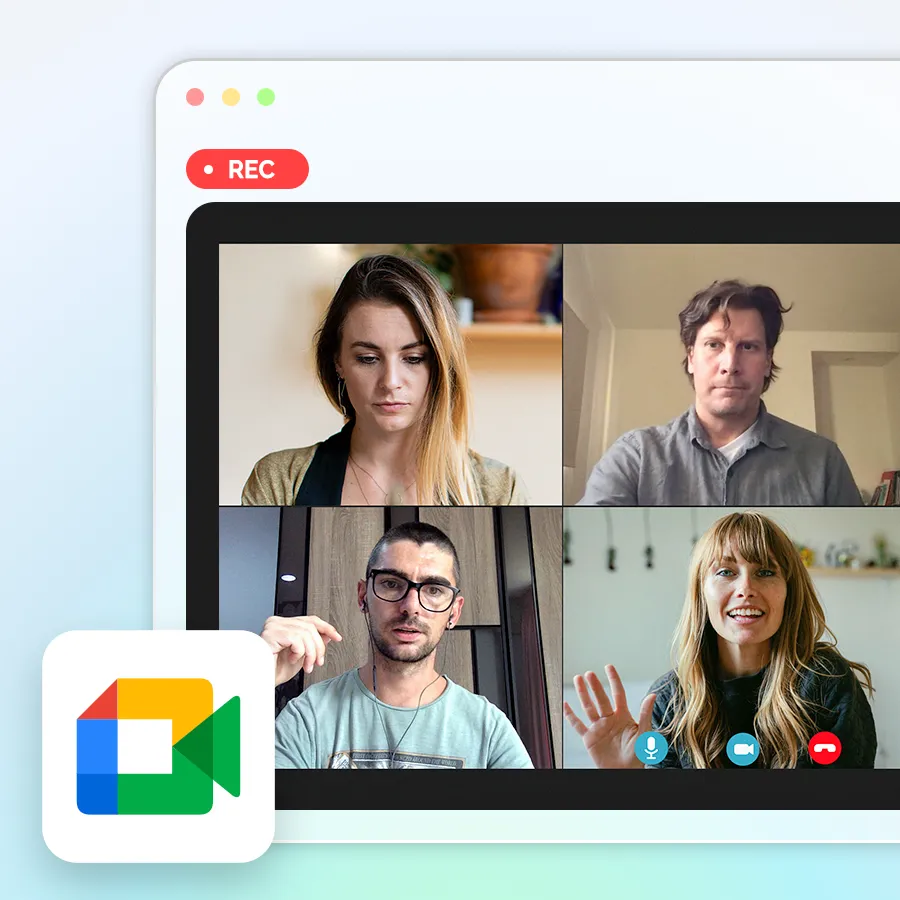Ever found yourself watching a YouTube video and wishing you could quickly search through its content or save key quotes as text? Getting YouTube transcripts has become essential for students, content creators, and professionals who need to extract valuable information from videos efficiently.
YouTube's built-in transcript feature works well for many videos, but what happens when you encounter private content, member-only videos, or audio playing within apps that don't offer transcript downloads? Traditional third-party transcript generators and browser extensions often hit the same roadblocks, leaving you unable to convert that important video content into searchable text. AI voice recorders have emerged as a game-changing solution, capable of capturing and transcribing audio directly from any source - whether it's playing on YouTube, in a podcast app, or during a live meeting that you're attending virtually.
- Getting YouTube transcripts: YouTube's built-in transcript feature
- Alternative ways to get a transcript of a YouTube video
- Getting YouTube transcripts with AI Voice Recorder
- Smart ways to use Your YouTube transcripts
- Common questions about getting YouTube transcripts
- Start getting better YouTube transcripts today
Getting YouTube transcripts: YouTube's built-in transcript feature
YouTube provides a native transcript feature that allows users to watch text versions of videos on the website itself. It is a built-in feature that provides transcripts for most of the videos automatically using speech recognition technology, providing the simplest method to obtain video text.
Finding transcripts on desktop
Computer users have the most complete access to YouTube's transcript features. Here's the step-by-step process to get transcripts on your desktop:

- Open the YouTube video you want to transcribe in your web browser
- Locate the description box underneath the video title and click "more" to expand it
- Scroll to the bottom of the description area and click the "Show transcript" button
- The transcript panel will appear on the right side, displaying text with automatic timestamps
- Highlight all the text and copy it using Ctrl+C (Windows) or Command+C (Mac)
- Paste the transcript into any document, text editor, or word processor
The desktop version allows you to easily copy and export the entire transcript for use in other applications.
Accessing transcripts on mobile
Mobile users can view transcripts through the YouTube app, but the service is not as extensive as on a computer. The workflow is different on phones and tablets:

- Open your video in the YouTube app and hit the downward arrow to the right of the name of the video to access the description area.
- Scroll down to locate the "Show Transcript" button at the bottom of the description.
- Hit this to launch a scrollable transcript that automatically highlights the current spoken text as the video plays along.
But mobile apps don't allow you to copy or download transcripts themselves - you'll need to switch back to a desktop browser for that option.
Benefits of native YouTube transcripts
YouTube's built-in transcript system offers several practical advantages that make it appealing to many users. The feature is free and functions instantly without the need to install any extra software or browser plugins. All transcripts also have clickable timestamps that jump straight to individual video points, making it ideal for locating specific quotes or segments. The system is multi-language-enabled by default and functions very well with various accents and speaking patterns. Content creators might also utilize their own transcripts, which are often much superior to the auto-generated ones.
Limitations of built-in transcripts
Despite its convenience, YouTube's transcript feature has significant restrictions that can frustrate users. Here are the main challenges you might encounter:
| Limitation | Impact |
| Availability Issues | Not all videos have transcripts - depends on creator settings and automatic caption generation |
| Accuracy Problems | Auto-generated transcripts contain errors with technical terms, names, and poor audio quality |
| Speaker Recognition | The system struggles with multiple speakers, overlapping dialogue, or background noise |
| Mobile Restrictions | Cannot export or copy transcripts from mobile apps |
| Content Access | Only works for public YouTube videos - no support for private, member-only, or embedded content |
These limitations become particularly problematic when you need transcripts from restricted content or when working exclusively on mobile devices.
Alternative ways to get a transcript of a YouTube video
If YouTube's built-in transcript facility is not available or not working, there are several third-party solutions that can help you copy text from videos. While most third-party software and browser extensions have higher accuracy and functionality than YouTube's built-in system but with their own limitations that need to be borne by the users, these alternatives generally work as follows:
Using third-party transcript authors
The majority of individuals turn to specialized services from the web when they need higher quality transcripts than those available from YouTube. These websites use higher-quality AI technology and sometimes human editors to generate cleaner, more efficient copies of video content as text.
This is how the majority of third-party transcript generators work:
- Copy the YouTube video link from your browser's address bar
- Visit the website of the transcript service
- Paste the video URL into the input box of the service
- Select your preferences like language, style, or speaker identification
- Run processing, which will typically take a few minutes
- Download your transcript to the format of your choice (TXT, DOC, SRT, etc.)
Paid plans are typically unlimited with additional features like human-transcribed transcripts for the best possible accuracy, whereas free trials provide limited minutes per month.
Browser extensions for instant transcripts
If you frequently need transcripts while browsing YouTube, browser extensions offer the most convenient solution. These small add-ons integrate directly into your YouTube experience, eliminating the need to visit separate websites.
Popular extensions like YouTube Transcript, Video Transcript, and Auto Transcript add a simple button to your YouTube interface. Once you click this button, the extension processes the video and creates a downloadable transcript within seconds. Many extensions also offer bonus features:
- Real-time transcript generation as the video plays
- Multiple download formats, including Word documents and subtitle files
- Language translation for international content
- Customizable text formatting with different fonts and sizes
- Integration with note-taking apps for seamless workflow
Advantages of external tools
Third-party transcript tools often deliver superior results compared to YouTube's basic feature. Here's how external solutions typically outperform the built-in option:
| Feature | YouTube Built-in | Third-Party Tools |
| Accuracy Rate | 60-70% typical | 85-99% with AI/human review |
| Speaker Identification | No speaker labels | Clear speaker separation |
| Technical Terms | Frequent errors | Better recognition of jargon |
| Customization | Basic text only | Professional formatting options |
| File Formats | Copy-paste only | Multiple export formats |
| Batch Processing | One video at a time | Multiple videos simultaneously |
| Language Support | Limited languages | Extensive language options |
Professional services also provide collaborative editing features, allowing teams to review and refine transcripts together before finalizing them.
Drawbacks of third-party solutions
While external tools offer impressive capabilities, they face several practical limitations that can impact their usefulness. The most significant restriction affects content accessibility - these services can only process videos that are publicly available with direct URLs.
Content access limitations:
- Cannot transcribe private or unlisted videos
- No access to member-only or subscription-based content
- Cannot process videos embedded in apps or restricted platforms
- Fails with content behind login walls or paywalls
Cost and usage restrictions:
- Most quality services require monthly subscriptions ($10-50+ per month)
- Free tiers typically limit you to 5-10 minutes of transcription monthly
- Processing can be slow during busy periods
- Some services charge extra for premium features like human review
Privacy and security concerns:
- Your video content is shared with third-party companies
- Data storage policies vary between services
- Some platforms may analyze or retain your transcripts
- Risk of sensitive information exposure through external processing
When you step back and look at all these limitations, you'll realize that most of the audio content you actually want to transcribe falls outside what traditional methods can handle. The problem isn't just technical - it's that our daily media consumption has changed, but transcription tools haven't kept up.
Here are the types of content that leave you stuck with current transcription methods:
- Private videos you can access but can't share - like unlisted YouTube videos sent by colleagues or family members that require direct login to view
- Subscription-based content you pay for - such as member-only videos, premium podcast episodes, or educational content behind paywalls that you legitimately access
- App-based audio and video - including TikTok videos, Instagram stories, Spotify podcasts, or any content that plays within mobile applications rather than web browsers
- Live or real-time content - like virtual meetings on Zoom, webinars you're attending, or live streams that don't offer downloadable versions
- Audio playing from any device - whether it's content on your phone, tablet, TV, or even audio from another person's device that you need to capture
The frustrating part is that you can hear all of this content perfectly, but existing transcription services simply can't access it due to platform restrictions or technical limitations. AI voice recorders solve this fundamental problem by taking a completely different approach - instead of trying to access content through complicated web links or downloads, they simply listen to whatever audio is playing around you and convert it to text in real-time.
Getting YouTube transcripts with AI Voice Recorder
AI voice recorders offer a revolutionary approach to getting transcripts from YouTube videos and other audio content. Unlike traditional methods that require direct video access or specific URLs, AI voice recorders capture audio directly from any source by listening to whatever you're hearing.
How AI Voice Recorders work for YouTube transcripts
Using an AI voice recorder to get YouTube transcripts is surprisingly simple and works with any type of content. The process involves playing your desired YouTube video while the AI voice recorder captures the audio and converts it to text in real-time.

Here's how to do:
- Set up your AI voice recorder near your device (phone, computer, or tablet) where the YouTube video will play
- Start recording by pressing the record button on your device before beginning the video
- Play the YouTube video at normal volume while the recorder captures all audio
- Let the AI process the audio as it automatically converts speech to text with timestamps
- Review and download your transcript once the video finishes, with options for different file formats
- Edit if needed using the built-in editing features to correct any names or technical terms
The beauty of this method is that it works with any YouTube content - private videos, member-only content, live streams, or even videos playing within mobile apps. You're not limited by platform restrictions or access permissions since you're simply recording what you can already hear.
Alternative audio capture for transcription
Traditional transcription methods focus on accessing content through digital links and downloads, but audio capture takes a fundamentally different approach.
AI Voice Recorders for clear audio to text
Modern AI voice recorders use advanced speech recognition technology to provide highly accurate transcriptions from any audio source. These devices combine high-quality microphones with powerful AI processing to capture and convert speech with impressive precision.
Key capabilities of AI voice recorders include:
- Multi-language support - Most devices handle dozens of languages automatically, making them useful for international content or language learning
- Speaker identification - Advanced models can distinguish between different speakers and label them separately in the transcript
- Noise reduction - Built-in algorithms filter out background noise and enhance speech clarity for better accuracy
- Professional formatting - Automatic punctuation, paragraph breaks, and proper sentence structure make transcripts more readable
Devices like the Plaud Note and Plaud NotePin represent the cutting edge of this technology, offering features like 30-hour continuous recording, 112-language support, and AI-powered summarization using advanced models like GPT-4.1 and Claude 3.7 Sonnet.
Recording and transcribing video sound
The process of recording and transcribing audio in a video remains the same, irrespective of the source being YouTube videos, podcast shows, online calls, or any other audio recording.
Best practices for recording video sound:
- Placement: Place your AI voice recorder close to your device's speakers but away from fans, air conditioners, or other noise-generating devices that may interfere with speech recognition.
- Volume control: Employ an appropriate volume on your video so the recording is easy to hear - too low, and the recorder will miss words; too high, and you can expect audio distortion that reduces transcription quality.
- Recording duration: The latest AI voice recorders are capable of recording long sessions without an end. The Plaud Note offers 30 hours of straight recording, and the Plaud NotePin offers 20 hours, so both are suitable for long-duration material like lectures, webinars, or podcast series.
- Multiple types of content: You can seamlessly switch between different audio sources in one recording session - start with a YouTube video, then record a podcast, then answer a phone call, all in one well-oiled transcript.
- Post-processing features: After recording, most AI voice recorders offer editing features to clean up the transcript, add custom layouts, or save in different file formats for diverse uses like note-taking, content creation, or filing away.
This approach erases the limitations and restrictions of traditional transcription methods, giving you the freedom to record and transcribe whatever audio content you encounter in daily life.
Smart ways to use Your YouTube transcripts
So you've got your transcript - now what? You'd be surprised at how many ways in which that text can actually make your life easier.
Learning new languages
Ever tried learning a language by watching YouTube videos and found yourself constantly pausing it since you did not catch what someone said? Obtaining the transcript is a lifesaver.
Building your vocabulary: Here's a game-changer: before you even press play on that Spanish cooking video or French tutorial, take a quick look at the transcript first. Scroll through and circle any words you don't recognize. Look them up now, while you have time to consider them. When you actually watch the video, you'll catch those words when they're spoken instead of going, "Wait, what did they just say?"
Learning how people really talk: Textbooks will give you proper grammar, but transcripts will reveal how people really talk in real life. You'll learn how they start sentences, which words they use to switch between ideas, and how they express emotions. It's like getting a behind-the-scenes look at how the language really works in speech.
Getting your pronunciation right: Do the following: play the video and read along with the transcript out loud. You'll start to align your pronunciation with what you're hearing, which conditions your mouth to produce the right sounds. If you have a Plaud NotePin, you can even record yourself reading the transcript, then compare it to the original - it's really eye-opening to hear the difference!
Creating your own content
Are you someone who watches videos for work research or content ideas? Transcripts can save you so much time it's almost ridiculous.
Finding exactly what you Need: Instead of watching a 2-hour podcast three times, trying to find that one brilliant quote, just hit Ctrl+F on the transcript and search for keywords. Looking for what they said about marketing? Type "marketing" and boom - every mention is highlighted instantly. Your future self will thank you.
Getting quotes right every time: Nothing's worse than misquoting someone because you thought you heard them correctly. With transcripts, you can copy their exact words and know you've got it right. Plus, you'll have the timestamp so you can easily jump back to that exact moment in the video if you need to.
Turning one video into Multiple pieces of content: Found an amazing interview that covers five different topics? Use the transcript to break it down into separate blog posts, social media posts, or presentation slides. The Plaud Note is perfect for this because it can capture audio from anywhere - even videos in apps that don't usually let you download anything.
Saving useful information
How often have you watched a helpful video, thought, "I should remember this," and completely forgotten about it two weeks later? We've all been guilty of it.
Building your own knowledge base: Start saving video transcripts from which you learn something useful. Create folders on your computer like "Work Skills," "Home Repair," or "Kitchen Hints." When you need to remember that information on some date in the future, you can search your saved transcripts instead of attempting to remember which video it was on. It's your own personal Google account for everything you have learned.
Monitoring work and learning things: Attending virtual conferences or training sessions? Make your Plaud Note do the note-taking as you focus on actually hearing and participating. With 30 hours of recording capacity, it can record entire multi-day events without skipping a single note.
Making study materials that are effective: As a student, you can imagine how awful it is to be sitting there trying to take notes as you are desperate to keep up with a lecture video. Forget about frantic typing and get the transcript instead. Then, you can highlight the important points, make study guides, and make flashcards- all at your own pace.
Never getting lost in instructions anymore: Working through a complex tutorial? Pull out the step-by-step instructions from the transcript and create your own checklist. No more rewinding to hear step 7 the third time or trying to recall whether they said "bake at 25 minutes" or "bake at 35 minutes."
The bottom line? Transcripts turn those "watch once and forget" videos into on-file, searchable resources that you can actually use. Instead of your expertise being lost in the YouTube ether, you're building a library of useful knowledge that's always within reach.
Common questions about getting YouTube transcripts
Q1: What is a YouTube transcript?
A YouTube transcript is merely the written version of all the words that are being said in a video. It's similar to a movie script—you are reading through all of the dialogue and can identify precisely when each piece was spoken. Most YouTube videos do have these transcripts made for them automatically using computer software that hears the sound and types what it can hear. You can find them by clicking "Show transcript" under any video, and they are in a separate box that you can scroll, copy, and paste wherever you need to.
Q2: Are YouTube transcripts free?
YouTube's own transcripts are free - they're a part of the platform and available for most videos. You can access them, copy them, and use them however you want for free. The only time you will spend money on this is if you require very accurate transcripts or need to transcribe video that doesn't support automatic transcription. Other software solutions generally charge monthly fees or usage-based fees.
Q3: Dealing with inaccurate transcripts
YouTube automatic transcripts are wrong - sometimes, in a humorous way. They often are wrong about names, technical words, or anything said over music or noise. The easiest thing to do is read through while listening to the video, and you can identify the glaring mistakes and what was actually said. If you need something extremely accurate, look for videos where the creator has posted their own transcript (these are much better), or utilize an AI voice recorder like the Plaud Note to record your own transcript while watching the video.
q4: Transcripts vs. Subtitles vs. Closed Captions (CC)
These three are somewhat equivalent but serve different purposes. Transcripts are literally a full-text record of everything that is spoken - you can scroll, search, and copy chunks to paste elsewhere. Subtitles are the text on the screen when you view it, namely to help you make sense of dialogue in a foreign language. Closed captions (CC) are on-screen words as well, but with more information like "[music playing]" or "[door slams]" to help out those unable to hear the sound. When you press "Show transcript" on YouTube, you're getting the full-text version that you can modify, not just the words that appear over the video.
Start getting better YouTube transcripts today
Getting YouTube transcripts shouldn't be a hassle, but let's be honest - the built-in tools only work sometimes, and third-party services hit walls with private content all the time. That's where AI voice recorders like the Plaud Note and Plaud NotePin really shine - they just capture whatever you're listening to, no matter where it's playing or what restrictions are in place. Whether you're learning a language, researching for work, or just want to save important info from videos, having reliable transcripts changes everything. Pick the method that works for your situation and give it a shot with your next must-have video - you'll wonder how you ever managed without searchable text versions of all that valuable content.
Plaud.ai is a pioneering AI-native hardware and software company that turns conversations into actionable insights with AI devices like Plaud Note and Plaud NotePin. By recording, transcribing, and summarizing real-life conversations, our solutions boost productivity and save time. Designed for precision and flexibility, whether in meetings or on the go, our products empower you to focus on creative, high-value work while AI handles the details.