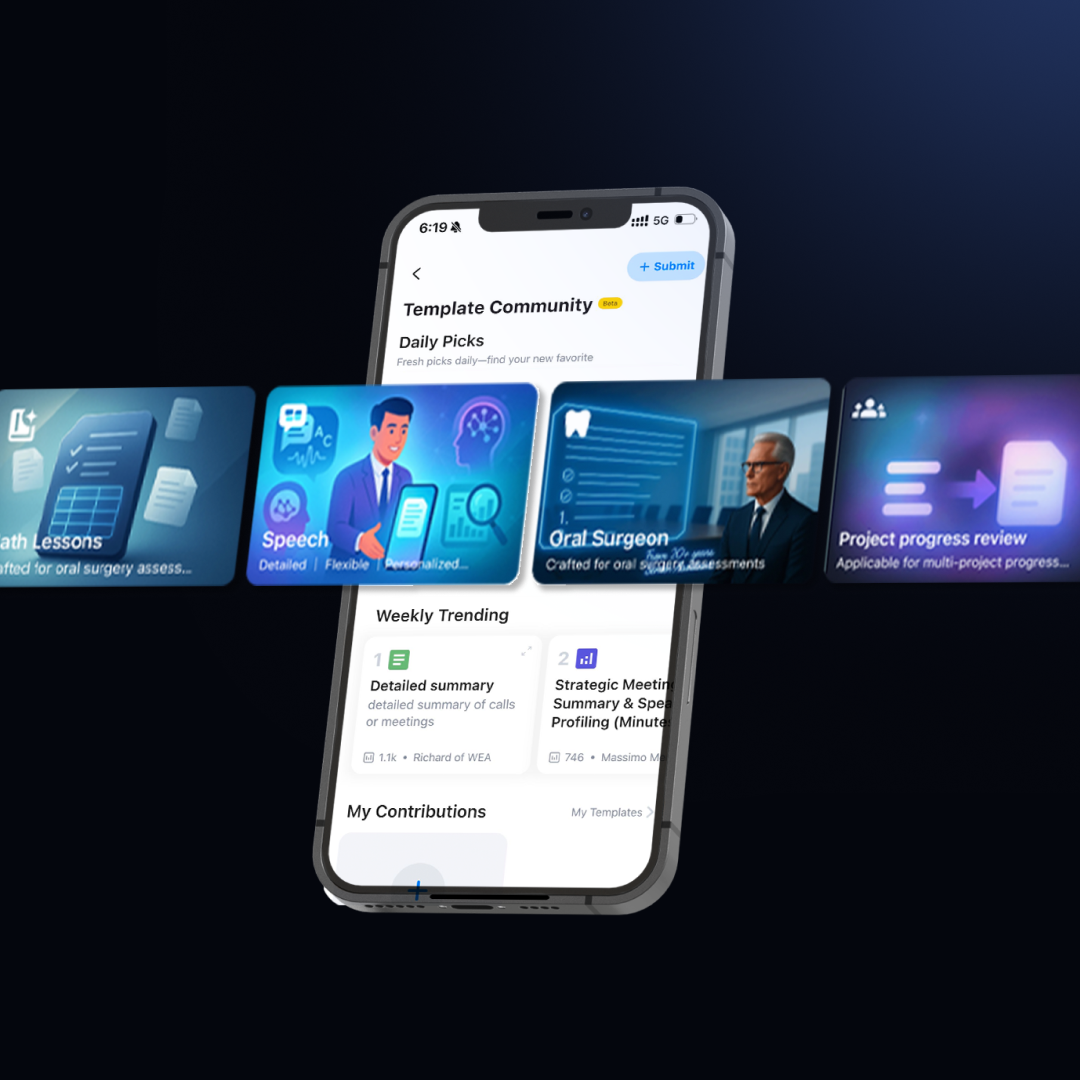Recording audio on your Mac can be frustrating when you run into poor microphone quality or background noise problems. Mac's built-in tools like QuickTime and Voice Memos work for basic needs, but they often lack features for more professional recordings. Whether you're recording lectures, meetings, podcasts, or quick voice notes, choosing the right tool makes a big difference in quality. Third-party software and dedicated recording devices offer better sound quality, noise reduction, and even AI transcription features that can turn your recordings into organized, useful information.
- What problems do Mac users face when recording audio?
- Free built-in tools for recording audio on Mac
- Popular third-party audio recording software for Mac
- How to record audio on Mac with PLAUD to enhance quality?
- The benefits of using PLAUD for Mac audio recording
- Picking the right Mac audio recording tool for your needs
- Frequently asked questions about Mac audio recording
- Start recording better Mac audio today
What problems do Mac users face when recording audio?
Many Mac users encounter frustrating obstacles when trying to capture high-quality audio. While Macs are powerful machines, their recording capabilities have several limitations that can impact your results.
Poor built-in microphone performance
The built-in microphones on Mac computers pick up sound adequately for basic video calls but fall short for professional recordings. These microphones capture excessive ambient noise, deliver thin audio quality, and often make voices sound distant or hollow. This becomes particularly noticeable when recording in larger rooms or when you're not directly in front of your computer.
Unwanted background noise
Background noise is one of the biggest challenges when recording on a Mac. Air conditioning systems, computer fans, keyboard typing, street noise, and even the slight hum of electronics can all be picked up by your microphone. Mac's default recording apps offer minimal noise reduction features, so these distractions often make their way into your final recording.
Storage space limitations
Long audio recordings quickly consume storage space, especially at higher quality settings. A one-hour high-quality audio recording can take up 1GB or more of space, which adds up quickly on Macs with limited storage. This forces many users to compromise on audio quality or frequently transfer files to external storage.
Software compatibility problems
Mac's audio recording formats aren't always compatible with other platforms or editing software. Files recorded in Mac-specific formats may require conversion before they can be used in certain applications, adding extra steps to your workflow and potentially reducing quality through compression.
Limited editing options
The default recording applications on Mac provide only basic editing capabilities. Simple tasks like removing silent sections, enhancing voice clarity, or balancing audio levels often require third-party software. This means more time spent learning new programs and transferring files between applications.
Inconsistent audio quality in different settings
Recording quality varies dramatically based on your environment. Conference rooms with echoes, outdoor locations with wind, or busy offices with background conversations all present unique challenges that Mac's standard recording tools aren't equipped to handle automatically.
Specialized audio needs go unmet
Different recording purposes require different audio processing. Podcasts need clear voice capture with minimal background noise, music recording requires high fidelity across frequency ranges, and meetings need speaker identification and balanced levels. Mac's built-in tools offer a one-size-fits-all approach that doesn't address these specialized needs.
Despite these challenges, Mac users aren't left without options. Your computer already comes with several built-in tools that can handle basic recording needs. While they won't solve every problem we've mentioned, they're a good place to start before spending money on advanced solutions.
Free built-in tools for recording audio on Mac
Mac computers come with pre-installed applications that can handle basic audio recording needs without requiring additional software downloads or purchases.
QuickTime Player: the simple solution
QuickTime Player isn't just for watching videos—it's also a straightforward audio recorder that comes free with every Mac.

How to record with QuickTime Player
- Open QuickTime Player from your Applications folder
- Click "File" in the menu bar
- Select "New Audio Recording"
- Click the red circle button to start recording
- Click the stop button when finished
- Save your recording by selecting "File" and then "Save"
What works well
QuickTime offers a clean, simple interface that's easy for beginners to use. The recordings are saved in high-quality M4A format, and the application doesn't take up many system resources while recording. It works immediately without any setup, making it perfect for quick audio captures.
What's missing
QuickTime lacks almost all editing capabilities—you can only trim the beginning and end of recordings. There are no options for noise reduction, voice enhancement, or multi-track recording. Long recordings aren't automatically split into smaller files, which can lead to problems if a recording gets corrupted.
Voice Memos: your pocket recorder
Voice Memos started as an iPhone app but is now available on Mac, offering a simple way to capture audio notes.

How to record with Voice Memos
- Open Voice Memos from your Applications folder or Launchpad
- Click the red circle button to start recording
- Click the square button to stop
- Double-click the recording to rename it
- Your recording is automatically saved in the app's library
What works well
Voice Memos syncs across all your Apple devices through iCloud, making it convenient for accessing recordings anywhere. The app offers a clean timeline view of all your recordings with automatic date tracking. Basic editing like trimming and replacing sections is available, and you can organize recordings into folders.
What's missing
Voice Memos offers limited export options, primarily sharing through Apple's ecosystem. The audio quality is compressed to save space, which is noticeable for music or professional voice recording. There are no enhancement features for improving voice clarity or reducing background noise, and longer recordings can be difficult to navigate without timestamps or markers.
Popular third-party audio recording software for Mac
While Mac's built-in tools handle basic recording needs, third-party software offers significantly more features for users who need professional quality or advanced editing capabilities.
Audacity: the free powerhouse
Audacity is a free, open-source audio recording and editing program that offers professional-level features without any cost.

Key features
- Multi-track recording with unlimited tracks
- Wide range of audio effects (noise reduction, equalization, compression)
- Support for VST plugins to extend functionality
- Detailed audio analysis tools (spectrum analysis, frequency analysis)
- Compatible with most audio formats (WAV, MP3, AIFF, FLAC)
- Batch processing for handling multiple files
What works well
Audacity has professional-grade recording for free. Its archaic interface is reminiscent of ancient GUIs but provides access to almost all the tools required for serious sound production. The software has a large user base that shares tutorials and plugins, which is extremely easy to figure out. Audacity works exceptionally well with podcasting, music recording, and audio restoration work.
What's missing
The interface is daunting to beginners, as it has too many controls and techno-babble. Audacity occasionally freezes with very large projects, and a few users have stability issues on new Mac operating systems. The software does not include non-destructive editing, i.e., edits permanently alter your sound files. Real-time effects processing is not available—you must apply effects and listen afterward.
Adobe Audition: the professional choice
Adobe Audition is a subscription-based professional audio workstation designed for high-end audio production and editing.
Key features
- Non-destructive editing (changes don't permanently alter original files)
- Advanced noise reduction and audio restoration tools
- Multi-track recording with complex mixing capabilities
- Spectral frequency display for precise editing
- Integration with other Adobe Creative Cloud apps
- Batch processing with customizable templates
What works well
Adobe Audition features studio-grade recording and editing capabilities in an accessible environment that blends power with simplicity. Its noise reduction features are some of the finest available, capable of removing background noise without a detrimental effect on the voice quality. The application provides total control of all facets of sound, including frequency response to stereo imaging, which makes it ideal for production use.
What's missing
The high monthly subscription cost renders it impractical for one-time users. Audition possesses a steep learning curve, requiring substantial time to dedicate to learning. Capable Mac hardware is needed to run it smoothly, especially when handling multi-track projects or real-time effect processing. There have been complaints from users about the interface being overly complex for simple recording functions.
While these software options offer major upgrades from Mac's basic tools, they're still limited by your computer's hardware. If you want professional-quality recordings without learning complex software, dedicated recording devices might be a better solution.
How to record audio on Mac with PLAUD to enhance quality?
The PLAUD recording device offers a hardware solution that overcomes many limitations of Mac's built-in and software-based recording options. This external recorder works alongside your Mac to capture superior audio while adding powerful AI features.
How PLAUD works with your Mac
PLAUD is ideal for recording meetings, podcast content, and video audio from your Mac. After recording:
- Open the audio content you want to record (such as meetings, videos, etc.) on your Mac.
- Make sure your Mac's speakers are playing the sound out loud.
- Place your PLAUD device near the sound source and press the recording button to start capturing.
- Access your audio files and transcripts through the PLAUD app or web interface.

Key features that improve Mac audio recording
One-Touch Capture for Smooth Recording
PLAUD devices come with a simple, one-button recording that starts in an instant without navigating software menus or settings. The instant-start recording means you can begin recording in less than a second—perfect for capturing unplanned events or starting a meeting recording without interference. The physical button provides the physical reassurance that hearing recording has commenced, free from the uncertainty that sometimes comes with software-based alternatives.
Professional-quality sound recording
PLAUD uses audio technology specially designed for clear voice recording. If the audio is noisy when played, you can adjust the AI Speech Enhancement to Medium or High to see whether the audio quality improves.
AI-powered transcription in multiple languages
PLAUD devices connect to the PLAUD app that transcribes your recordings into text with amazing accuracy. The platform supports 112 languages, making it ideal for international communications or learning a foreign language. The transcription engine detects multiple speakers, correctly attributing dialogue in conversations and meetings.
Automatic meeting summarization
After recording, PLAUD makes it simple to get the key points from your conversations. Just tap "Generate" and the AI creates a clear summary of your recording. You can pick from different templates based on what you need—whether it's for a business meeting, class lecture, interview, or brainstorming session. This saves you from having to listen to entire recordings again or taking notes during important discussions.

The benefits of using PLAUD for Mac audio recording
Advanced audio editing features
PLAUD makes editing your recordings simple and efficient. With just one click, its smart technology can find and remove silent gaps in your audio, keeping only the important parts and saving you transcription time. You can also trim your recordings manually by selecting exactly which parts to keep. These editing tools help you clean up your audio before sharing or transcribing it, giving PLAUD an edge over similar products.
Personalized AI summaries according to your needs
PLAUD gives you 30+ templates through which you can create summaries based on your specific needs. You can get meeting minutes, lecture notes, or interview summaries in formats that best suit you. You can make the summaries short or lengthy, elaborate or brief, so that you get only the information that you actually require.
Comprehensive privacy protection
PLAUD personalizes your recordings and keeps them secure. By default, recordings are only stored on the PLAUD device and the associated PLAUD app. When transcribing and summarizing, recordings may need to be uploaded to servers for processing. The entire transmission process is encrypted, and user information is anonymized. This makes PLAUD ideal for confidential business talks, patient interviews, or private discussions.
Significant time savings
PLAUD saves you hours of work. Instead of manually typing an hour of audio, which takes 4-5 hours, PLAUD does it in minutes. You will not spend time searching through long recordings because all content is searchable text. Meeting summaries that would take a long time to write are written instantly.
Better team collaboration
PLAUD makes it easy to share information with your team. Team members can read the essential portions quickly without listening to complete recordings. The system can find and provide action items from meetings. Shared transcripts enable everyone to quote word-for-word from discussions, minimizing misunderstandings.

Smart information management
PLAUD structures your information from your recordings as if you had a smart assistant. The app organizes your content automatically, and you can see related recordings conveniently later on. You can consolidate key points on different recordings for projects or studies.
Picking the right Mac audio recording tool for your needs
Not all audio recording tools are created equal. What you need depends on what you're doing and your skill level. Here's a simple breakdown to help you choose:
| User | Scenario | Top feature needs | Best tool |
|---|---|---|---|
| Students & Researchers | Attending lectures or academic conferences | One-touch recording, automatic transcription, key point summarization | Plaud Note / Plaud NotePin |
| Business Professionals | Team meetings, brainstorming sessions, client calls | Speaker identification, action item extraction, professional meeting notes | Plaud Note / Plaud NotePin |
| Casual Note-Takers | Capturing daily thoughts, personal reminders | Easy to use, built-in on Mac, seamless sync across Apple devices | Voice Memos / Plaud NotePin |
| Podcast Beginners | Recording a podcast | Free, beginner-friendly editing tools, good sound quality | Audacity |
| Professional Audio Creators | Producing marketing audio or video soundtracks | Studio-quality sound, noise reduction, multitrack editing | Adobe Audition |
| People Who Work On-The-Go | Recording on the go, during travel or site visits | Wearable, records without a computer, instant transcription | Plaud NotePin |
| Musicians | Recording demos or composing music | Multitrack support, music filters, mixing and mastering tools | Audacity / Adobe Audition |
| Journalists & Interviewers | On-site interviews, press events | Clear speech capture, speaker differentiation, fast text search | Plaud Note / Plaud NotePin |
Frequently asked questions about Mac audio recording
Q1: How do I screen record audio on a Mac?
To capture both screen video and audio on Mac, use the built-in Screenshot utility. Press Shift+Command+5, select "Record Entire Screen" or "Record Selected Portion," then click "Options" to enable microphone audio. Click "Record" to begin, and use the stop button in the menu bar when finished. Your recording will automatically save to your desktop.
Q2: How do I record internal audio on my computer?
Mac doesn't natively record internal audio (system sounds). To capture internal audio, you'll need third-party software like Soundflower or BlackHole. Install the software, set it as your output device in System Preferences > Sound, then select it as your input source in your recording application. This creates a virtual audio path that captures sounds playing through your Mac.
Q3: How do I make an MP3 audio recording?
To create an MP3 recording on a Mac, use QuickTime Player to record your audio first (File > New Audio Recording > Record), then save it (File > Export As > Audio Only). In the export menu, select "MP3" from the format options. For more control over quality settings, use free software like Audacity, which offers customizable MP3 export with different bitrate options.
Q4: How do I record internal audio in QuickTime?
QuickTime alone can't record internal Mac audio. You'll need to install a virtual audio driver like Soundflower or BlackHole first. After installation, open Audio MIDI Setup (from Applications > Utilities), and create a Multi-Output Device that includes both your speakers and the virtual driver. Set this as your output in System Preferences > Sound, then in QuickTime, hold Option while clicking the record button and select the virtual driver as your input source.
Start recording better Mac audio today
Recording audio on a Mac is convenient once you have the right tool for your needs. Mac's default features are enough for spontaneous recording, and software such as Audacity gives you more editing power at zero cost. To perform at their best, specialized software such as PLAUD offers one-touch recording, automatic transcription, and AI summarization that turn hours of audio into organized notes. Think about what you're recording most—lectures, meetings, podcasts, or whatever brainstorms—you'll want to select a solution that works. The right recording tool will automatically improve your sound and save you time, and every recording will be more useful and accessible.
Plaud.ai is a pioneering AI-native hardware and software company that turns conversations into actionable insights with AI devices like Plaud Note and Plaud NotePin. By recording, transcribing, and summarizing real-life conversations, our solutions boost productivity and save time. Designed for precision and flexibility, whether in meetings or on the go, our products empower you to focus on creative, high-value work while AI handles the details.