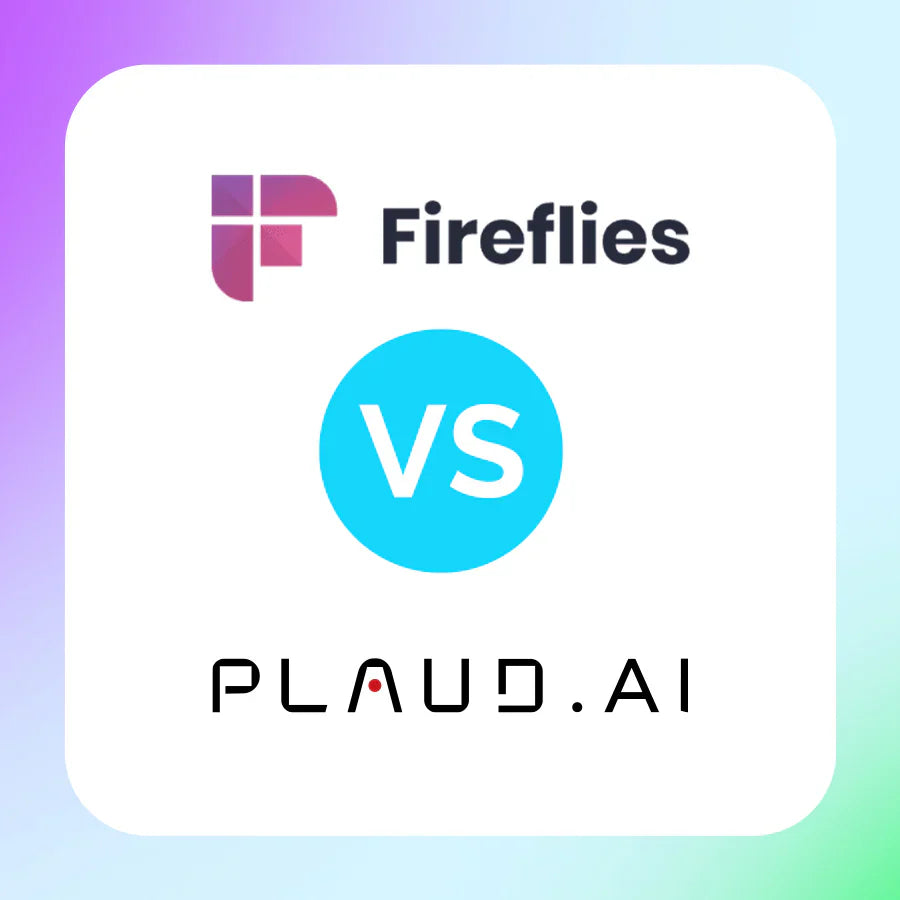Turning voice memos into text can save time and help keep ideas organized, especially if you're working on the go. Whether you’re capturing meeting notes, brainstorming sessions, or daily reminders, your iPhone already offers a few simple tools to help. You can stick with built-in features, try third-party apps, or upgrade to smarter solutions that do the heavy lifting for you. No matter the method, getting a clean, readable text from your recordings is easier than it sounds.
Method 1: Transcribe voice memos to text using built-in tools
If you’ve recorded something on your iPhone and want it written out, you don’t need to download anything new. With iOS 18.5, your phone already has tools that can turn speech into text in just a few taps. Whether you're using the Notes app, the keyboard mic, or Voice Memos, here’s how to get it done—and how to get the clearest results.
How to transcribe voice memos to text using built-in tools?
Apple’s dictation feature is built into the keyboard and works well for short recordings or live speech.
Method 1: Using Apple’s Dictation Feature (for short recordings or live speech)

Step 1: Open an app like Notes or Messages: Start by opening an app that supports dictation, such as Notes or Messages.
Step 2: Tap the microphone icon: On your iPhone’s keyboard, tap the small microphone icon located next to the spacebar.
Step 3: Play your voice memo or speak directly: Play your voice memo aloud near your phone’s microphone or just speak your message.
Step 4: Watch the text appear: As you speak, your words will appear as text in real time.
Method 2: Recording Directly in the Notes App

Step 1: Open the Notes app: Launch the Notes app on your iPhone.
Step 2: Tap the plus (+) button: In the app, tap the plus sign to create a new note.
Step 3: Select “Record Audio”: Choose the "Record Audio" option from the menu.
Step 4: Start speaking: As you speak, the app will transcribe your speech into text while also saving the audio recording.
Step 5: Access and review: You can go back to the audio or text later if needed.
Some tips to make your audio easier to understand
Better sound means better text. Here are two quick ways to help your phone hear you clearly:
- Find a quiet spot: Play your voice memos at a steady volume in a quiet space. Try to limit background noise, and make sure your phone’s mic isn’t blocked.
- Use “Enhance Recording” in Voice Memos: This built-in feature cuts down on echo and background noise, helping your voice come through more clearly. You’ll get a more accurate transcription.
If you just need a simple way to turn your recordings into text, your iPhone has you covered. These built-in tools are easy to use and work surprisingly well—especially if the audio is clear. No extra apps, no subscriptions—just a few taps and you’ve got clean, usable text.
Method 2: Use a recording device to transcribe voice memos to text
If you rely on the Voice Memos app for capturing thoughts, Google meetings, or brainstorming sessions, Plaud NotePin offers a smarter, wearable alternative. It records memos in real life—then transcribes and summarizes them so you can focus, not fuss. Here's how to use it.
How to use Plaud NotePin for seamless, hands-free recording and smart summaries
Step 1: Bind the Plaud NotePin to the app
Just open the PLAUD App and tap the "Connect" button in the top left corner. Next, select your PLAUD device from the options. On your device, press and hold the record button until you see a flashing white light, which signals it's ready to connect. The app will then search for your device; once it appears in the list, simply select it to complete the connection.

Step 2: Clip it on and go—no need to hold anything
Choose how to wear it: clip, pin, necklace, or wristband—so your device stays discreet and secure.

- It’s tiny and light—just 51 × 21 × 11 mm and 16 g—you'll hardly notice you’re wearing it.
- Pro tip: avoid wearing it over your chest if you use a pacemaker—its magnet may interfere.
Step 3: Record your voice memos
To start recording, press and hold the center button until you feel the gentle vibration intensify. Continue to press and hold until you feel two strong vibrations following the continuous gentle vibrations.

Step 4: Transcribe your recordings to text
After you finish recording, the audio will be saved on your device automatically.
To do a transcription, just click the specific audio file you want to transcribe within the app or web.
Tap the "Generate" button, you'll likely have options to choose a summary template, language for transcription, and an AI model.
Confirm and you’ll get a full transcript (112 languages supported), smart summaries, speaker labels, and action items using one of over 15 templates. The Starter Plan provides 300 free minutes/month; Pro offers 1,200 minutes/year—or you can buy extra transcription time.
Step 5: Review, edit and utilize your voice memo transcriptions
Once your voice memos are transcribed, you'll see your audio as editable text. You can review for accuracy and make any needed edits. It's easy to search through transcripts for keywords, quickly finding important information without re-listening to everything.
You can also export any combination of audio recordings, transcripts, summaries, and mind maps. Whether exporting a single file or multiple items at once, the process is flexible and efficient—giving you full control over what to keep or share.
Why Plaud NotePin is perfect for busy professionals and creators
- Portability matched with power: 20 hours of continuous recording, 40 days of standby, and a 64 GB internal drive means you’ll never miss a moment.
- Comprehensive AI support: Tracks conversation in real time, accurately transcribes, and summarizes with actionable insights using leading AIs.
- Privacy every step of the way: Strong encryption and trusted cloud storage mean your data is secure.
- Always ready: If you happen to lose your NotePin, you can locate it using Apple Find My.
From recording brainstorming sessions and client pitches to capturing on‑the‑go ideas or detailed evaluations, Plaud NotePin makes note-taking effortless—so you can focus on the conversations that matter.
Method 3: Alternative ways to transcribe Apple Voice Memos
If you use the Voice Memos app often, you might want extra options for turning recordings into clean, usable text. Apple’s built‑in transcription (in iOS 18.5) gets the job done, but sometimes third‑party apps or manual typing give you more control. Here are two effective methods:
Using third-party apps for fast, auto‑transcription
These apps can turn your recordings into text quickly and often add useful extras:
- Otter: Lets you import recordings directly, then auto‑transcribes in English, Spanish, and French—complete with speaker labels, timestamps, and AI summaries. You can export that text to DOCX, PDF, or .txt.
- Rev Voice Recorder: Records audio and offers both AI and optional human transcription for higher accuracy (~98%+). Free 10 minutes AI per month, then about $1/min. Files importable from Voice Memos via Files.
- Other choices: Apps like Temi, Aiko, VOMO AI, and VoiceMemo AI let you import memos, offer unlimited transcription (some paid), speaker detection, and easy export.
How to use them:
- Export your memo: open it in Voice Memos → tap the ⋯ menu → Save to Files.
- Open your transcription app and import the saved file.
- Let it process, then edit or export the final transcript.
Manual typing for full control over content
Typing your own transcript gives you maximum accuracy, especially helpful when automatic tools struggle with accents, multi‑speaker dialogue, or background noise.
When to choose manual transcription:
- Your audio has mixed speakers or background distractions.
- You need spot‑on names, punctuation, or sentence structure.
Steps to follow:
- Open Voice Memos and start playback.
- Pause every few seconds, type into Notes, Google Docs, or your writing app.
- Go back over the text to correct errors or add formatting.
Manual transcription takes more time, but it gives you 100% control over every word.
You don’t have to be a tech expert to get clear text from your voice memos. iOS 18.5 makes it easier than ever, and if you need a little more flexibility, apps or manual typing give you room to fine-tune. Whether you’re summarizing a meeting or saving a personal note, getting it into text is totally doable.
Voice memo transcription: simple tools or smart upgrades?
Whether you just need to jot down thoughts or keep track of long meetings, there’s a voice-to-text tool that can help. iPhone features get the basics done, while third-party apps and Plaud NotePin offer more power when you need it. The best part? You don’t have to change how you work—just pick the tool that makes life easier. Start small or go smart, but make your words work for you.
Common questions about voice memo transcription
Q1: Can voice memos be converted to text?
Yes. If your iPhone is running iOS 18 or later, the Voice Memos app can turn your recordings into text automatically. Just open a memo and tap “View Transcript” to see everything that was said. This works best when the audio is clear and recorded in a quiet space.
Q2: Can you put voice memos into ChatGPT?
Not directly. ChatGPT can’t take audio files, but you can turn your voice memo into text first. Use your iPhone’s built-in tools, a transcription app like Otter, or a device like Plaud NotePin. Once you have the text, just paste it into ChatGPT to summarize, rewrite, or get ideas.
Q3: Can Apple Voice Memo transcribe?
Yes. Starting with iOS 18, Apple added automatic transcription to the Voice Memos app. You don’t need to download anything extra—just tap the transcript icon or menu in any memo. For privacy, Apple tries to process transcripts directly on your device when it can.
Plaud.ai is a pioneering AI-native hardware and software company that turns conversations into actionable insights with AI devices like Plaud Note and Plaud NotePin. By recording, transcribing, and summarizing real-life conversations, our solutions boost productivity and save time. Designed for precision and flexibility, whether in meetings or on the go, our products empower you to focus on creative, high-value work while AI handles the details.