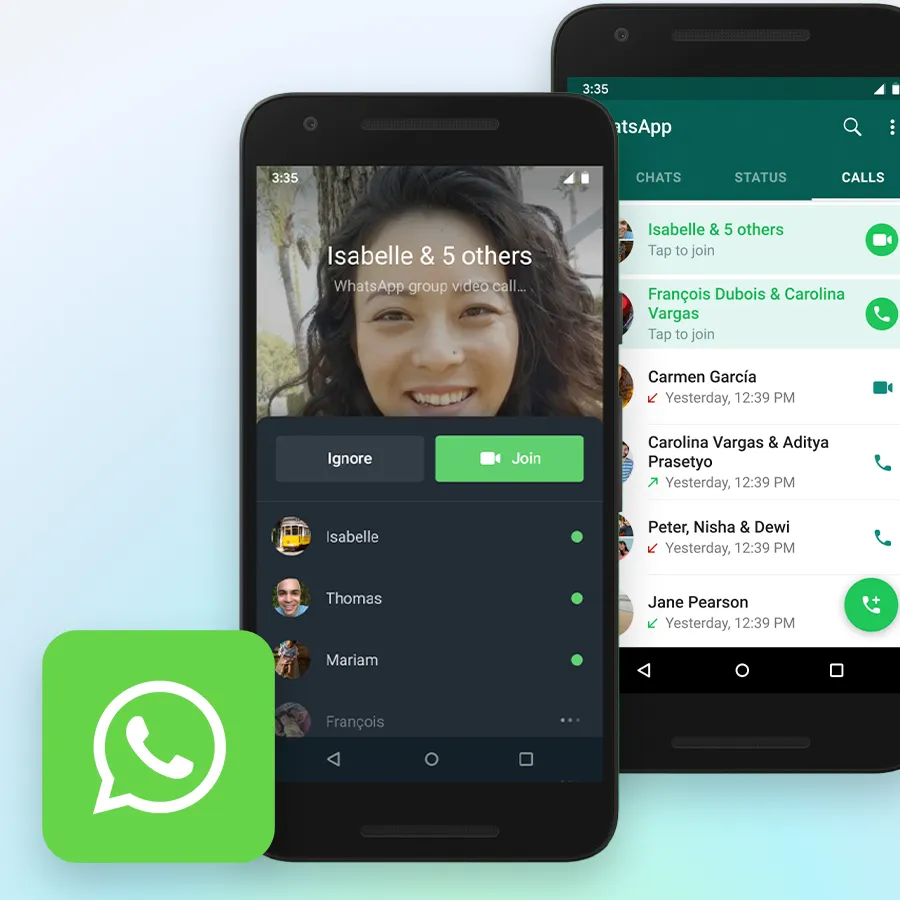Missing key details from important meetings or struggling to keep up with note-taking while staying engaged in the conversation? Recording your Google Meet sessions solves both problems at once. You can focus completely on the discussion knowing that everything is being captured for later review. We'll walk you through three different recording methods - from Google's built-in feature to device recording and specialized AI tools - so you can pick what works best for your needs.
- Method 1 - Recording directly in Google Meet
- Method 2 - Record Google Meet using your own devices
- Method 3 - Recording with Plaud Note
- How to manage your Google Meet recordings
- Key benefits of recording Google Meet sessions
- Google meet recording FAQ: Common questions answered
- Take control of your meeting documentation today
Method 1 - Recording directly in Google Meet
Check if you have access first
Not everyone can record in Google Meet. You need a paid Google Workspace account—free Gmail accounts don't have the feature. You also need to be the meeting organizer or have recording permissions from your admin.
To check, open a meeting, click the three-dot menu, and see if "Record meeting" appears. If it's there, you're good to go. If not, you'll need another method.
How to start recording?
Click the three-dot menu at the bottom of the screen and select "Record meeting." Google will ask you to confirm. Once you start, a red icon appears, and everyone gets a notice that recording is in progress—this helps with privacy compliance.

How to stop recording?
Click the same menu and choose "Stop recording" when you're done. Or just leave the meeting—Google will stop recording when the last participant exits. The video is saved automatically to the organizer's Google Drive under a folder named "Meet Recordings."
Pros
- Simple to use
- High-quality video and audio
- Automatic captions and searchable transcripts
- The file is auto-saved and named by date/time
- Automatically shared with meeting invitees
Cons
- Only available to paid Google Workspace users
- Not all participants have permission to record
- Sharing is automatic—you can't choose who sees it by default
When it works best?
Perfect for team meetings, client calls, and training sessions—especially when you're already using Google Workspace. The automatic transcript and easy access make it ideal for documentation, compliance, or quick reviews.
Method 2 - Record Google Meet using your own devices
On your computer (Windows or Mac)
Use built-in tools
- Both Windows and Mac have built-in screen recorders. On Windows 10/11, press Windows + G to open the Game Bar and hit record.
- On Mac, press Command + Shift + 5 to choose full screen or a specific window.
These tools also capture audio, but they record everything on screen—notifications, background apps, and all.
Try third-party software for more control
- If you want cleaner results, apps like OBS Studio (free) are powerful but take time to learn.
- Camtasia (paid): easy to use with editing tools.
- Loom (freemium): great balance—simple, browser-tab-only recording, cloud uploads included.
Quality tips
- A stable internet and good device performance matter.
- Record "system audio" if you want everyone's voices, not just your mic.
On your phone or tablet
Built-in mobile recording
Most phones have screen recording tools.
- iPhone: Add screen record to Control Center, then tap to record.
- Android: Check your quick settings (swipe down), though audio support varies.
Note: Some Android phones only capture microphone audio, so you may need settings tweaks or a third-party app.
Use mobile recording apps for better results
Apps like AZ Screen Recorder (Android) or Record it! (iOS) offer more settings and better audio options.
Downsides: Free versions may add watermarks, and longer recordings heat up your phone and eat battery. Storage & Sharing
Recordings can take 1–2 GB per hour. You'll likely need to upload to cloud storage like Google Drive or Dropbox—especially if you want to share.
Is device-based recording a good option?
Why it works
- No restrictions: Works with any Google account.
- Full control: You manage when to start/stop and who sees the file.
- Versatile: Works for any platform, not just Google Meet.
What to watch out for
- Manual everything: You handle storage, sharing, and file naming.
- Performance impact: Your computer or phone is doing a lot at once.
- No built-in transcription or auto-organization.
When it's the right fit
Perfect for personal use, backups, or when you're not the meeting host. Also great if you're using a free Google account or want complete control over your recordings.
Method 3 - Recording with Plaud Note

Setting up your Plaud Device
Plaud Note is a slim AI voice recorder that works with both iPhone and Android. First, charge it, download the Plaud app, and pair the device by following the on-screen steps. Setup takes about 5–10 minutes.
Capturing Google Meet Audio
Plaud records what it hears, so just place it near your laptop speaker or desktop audio source. If you're using headphones, you can switch to speaker mode or leave one ear slightly uncovered so the device picks up the sound clearly. Some users magnetically attach it near their laptop speaker for better results.
Recording and processing
To start, press the record button on the device. A small light shows when it's active. After recording, Plaud uploads the file to the cloud, where AI processes the audio into transcripts, summaries, action items, and even speaker labels (when quality allows).

What makes Plaud useful?
- Works with any meeting app—Google Meet, Zoom, Teams, and in-person conversations
- No app permissions or screen sharing needed
- Doesn't slow down your computer or drain your phone
- AI creates organized, searchable notes with tags and highlights
- Files are stored privately in the Plaud app and can be exported
What to keep in mind?
Plaud costs extra, and full AI features require a paid subscription after the free Starter Plan.
Audio quality depends on placement—you may need to test different spots to reduce background noise.
Since it records external audio, it's not as clean as direct digital capture, but usually clear enough for transcripts.
When is Plaud a smart choice?
Plaud is ideal for people who attend frequent meetings and want to stay focused without taking notes. It's especially helpful if you switch between platforms or join both virtual and in-person meetings. If you need meeting summaries, action items, or searchable transcripts without relying on built-in recording tools, Plaud Note is a flexible, privacy-friendly solution.
How to manage your Google Meet recordings
Find where your recordings are saved
Google Meet saves recordings to the meeting host's Google Drive, in a folder called Meet Recordings. If you're not the host, you'll need to ask them to share the file with you. If you record the meeting using your own computer or phone, the file usually goes to your Downloads folder. To keep things tidy, it's a good idea to create folders like Meetings > 2024 > January. If you're using Plaud Note, your recordings are saved in the Plaud app. They're organized by date and come with smart labels. You can rename the files and send them to your cloud storage whenever you want.
Share recordings without problems
Google Meet recordings are shared with everyone who was invited to the meeting. If you want to change who can see it, right-click the file in Google Drive and adjust the sharing settings. Just remember—people won't get a message if you remove their access. If you use a device or Plaud Note to record, you're in full control. Just make sure you follow your company's rules about sharing recordings.
Tip: Before you share anything private, always check who can see it. It's easier to be careful now than to fix problems later.
Save space when storing recordings
Meeting videos take up a lot of space—one hour can be 500MB–1GB. Google Drive gives 15 GB for free, but it fills quickly.
To save space:
- Lower video quality for casual meetings.
- Use audio-only recording if video isn't needed.
- Delete recordings that aren't useful long-term.
Ask before you record a meeting
Recording meetings without permission can violate laws, depending on where you live. Some regions require everyone's consent; others just one party.
Always mention the recording at the start.
"Just a heads-up, I'm recording this meeting for notes."
For international or sensitive meetings, ask directly and check local laws. Google Meet shows a recording banner, but a verbal notice is still best practice. For more insights into structuring and capturing vital information from your discussions, explore the key principles of effective meeting minutes.
Protect privacy in your recordings
Meeting recordings may capture more than you expect—screen notifications, private conversations, or background noise. Decide in advance:
- Who can access the recordings
- How long you'll keep them
- Where they'll be stored
For external clients or partners, make sure your sharing methods follow any agreed privacy terms.
Organize and label recordings clearly
Use consistent naming like 2024-01-15_TeamMeeting_ProjectUpdate. Include the date, type, and topic so you can find it later.
Set up folders by project, team, or month—whatever works for how you search. For high-value content, consider saving both the full and a summary version.
Back up recordings you want to keep
Don't rely on just one storage platform. Save critical recordings in multiple places—e.g., your Google Drive, computer, and a second cloud service.
Review your archives regularly and clean out what you no longer need. Most recordings lose value over time.
Use Plaud Note's AI to save time
Plaud Note records audio clearly and transcribes in 112 languages using leading AI models like GPT-4.1, o3-mini, Claude 3.7 Sonnet, and Gemini 2.5 Pro. It offers:
- Smart summaries and action items
- Editable transcripts
- Topic tags and searchable content
You can also jump to specific keywords or export just the highlights, making it faster to find what matters and share it with others.

Key benefits of recording Google Meet sessions
Stay focused without losing details
It's hard to stay fully focused during a meeting and also take good notes. With a recording, you don't have to make a decision. You can be there in the room and refer back to the actual words afterward—no more assumptions about deadlines or hearing wrong numbers.
Turn meetings into training material
When someone walks through a complex process or software demo, recording it turns that moment into a lasting resource. New hires can learn at their own pace without needing repeated explanations. Over time, you'll build a helpful video library for onboarding and training.
Make communication clearer
Recordings prevent misunderstandings post-meetings. Everybody hears the same, and there is a clear point of reference if questions arise. Rather than loose prompts, you can post precise clips or timecodes to follow up, make decisions, or take the next steps.
Protect yourself and your team
There are some jobs where recording is required. Even when it is not required, recordings are a definite protection against misunderstandings or disagreements. Just be sure to get permission first and follow any privacy policies your company follows.
Google meet recording FAQ: Common questions answered
Q1: Why can't I record a Google Meet?
You're likely on a free Gmail account, which lacks recording feature support. Recording is supported only by paid Google Workspace accounts. Even then, your company admin could have disabled recording for your role, or you are not the meeting organizer. For a comprehensive explanation of why you might encounter recording limitations, learn more about the common barriers. If your account doesn't have the option "Record meeting," you can record via screen recording features on your computer or phone. These work with any account.
Q2: How do I record a Google Meet if I'm not the host?
Ask the host to record the meeting, or use a device-based recorder such as your screen recording software or an external device such as Plaud Note. These will work even if you're just a participant. Just make sure to inform others you're recording—it's required in many places and a good practice anywhere else.
Q3: Can Google Meet record automatically?
Not really. Auto-recording requires only a few Google Workspace admin settings, and most organizations don't turn them on. Even if configured, someone still needs to manually press the record button. A few third-party products do auto-record, but they're not very trustworthy and may be against Google's terms of service.
Q4: Is it legal to record a Google Meet?
It depends on your location. Some regions require everybody to consent, while others only require one party's permission (typically the recorder). The best bet? Inform everybody at the start of the meeting. In professional contexts, taping is typically the norm—but for personal or sensitive calls, always request permission first. If unsure, refer to local legislation or internal company policy.
Take control of your meeting documentation today
You've got multiple ways to capture your meetings—whether it's Google's built-in feature, screen recording, or an external device like Plaud. Start with the method that fits your setup best. Once you've recorded a few sessions and seen how much easier it is to follow up and stay organized, you won't want to go back to messy notes and missed details.
Plaud.ai is a pioneering AI-native hardware and software company that turns conversations into actionable insights with AI devices like Plaud Note and Plaud NotePin. By recording, transcribing, and summarizing real-life conversations, our solutions boost productivity and save time. Designed for precision and flexibility, whether in meetings or on the go, our products empower you to focus on creative, high-value work while AI handles the details.